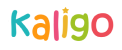Teacher Portal
Plan Your Lessons, Manage Your Students, and Track Their Progress With Ease on The Kaligo Teacher Portal


Manage Your Classes and Students with Ease
Add Your Students and Manage Your Class
Easily create your school’s classes and customise student profiles for the children in your class.

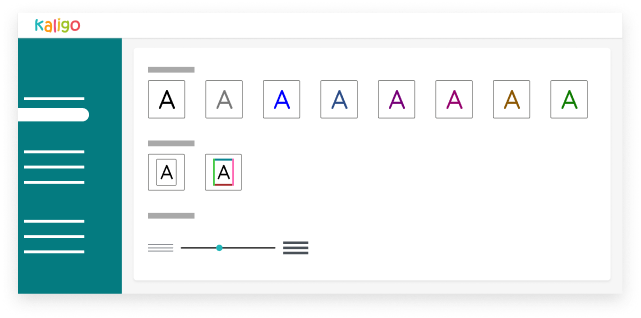
Customise Settings for a Personalised Learning Experience
Personalise Kaligo for your entire class or individual students by adjusting settings like line spacing, visual guides, colours, and difficulty levels.
Adapt Kaligo to Your Teaching Style
Select handwriting models that fit your teaching approach, adjusting the way letters are formed and displayed.
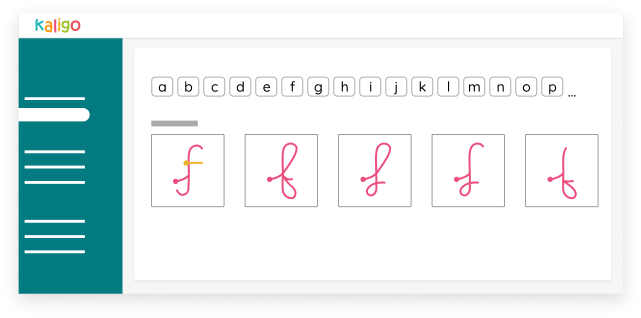
Create Your Lessons in Just a Few Clicks
Access 1,500+ Pre-Made Exercises
in the Kaligo Library
Enjoy our ready-to-use library of lessons, designed by experienced teachers for a smooth learning progression.
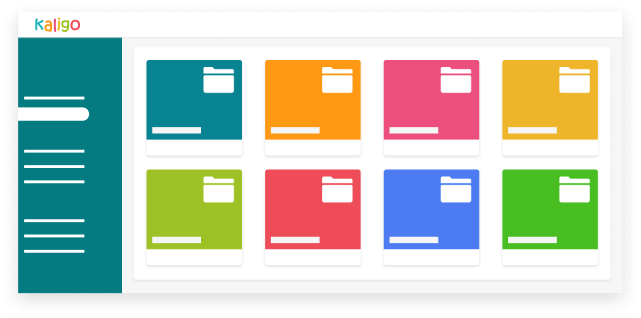
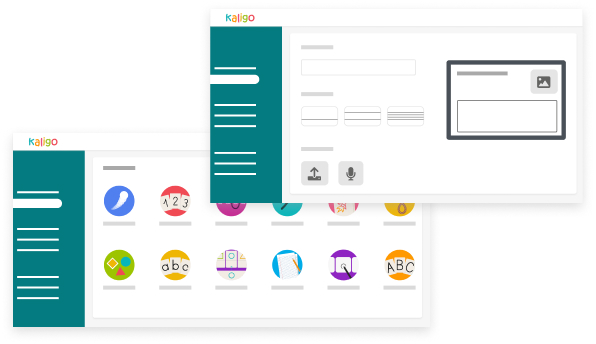
Customise Your Own Lessons
Use our intuitive tool to easily create and customise lessons and exercises to suit your and your students’ needs. Choose letters and words, personalise instructions, add images, record your voice, and more. Plus, see a real-time preview on the tablet with our exercise creation tool.
Facilitate Instruction Differentiation
After creating exercises, assign them to one or more students for easy and effective instruction differentiation.
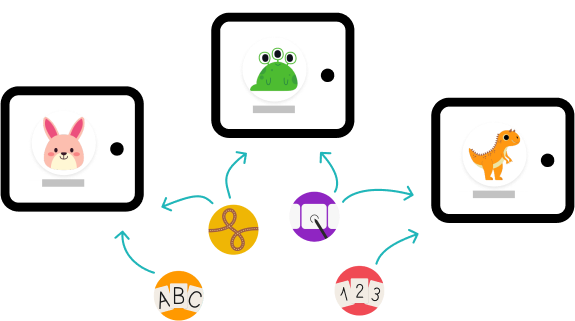
Track Students’ Progress with Intuitive Dashboards
Access All Your Students’ Results
Whenever a student finishes an exercise on their tablet and validates it, the results are immediately synced with your teacher dashboard.
With a quick glance using a simple color code (green, orange, red), you can see the results of all your students for each lesson and exercise.
For further details, you can view a screenshot or video replay of each student’s exercise. This helps you understand how they traced the letters and identify any challenges they may have faced.
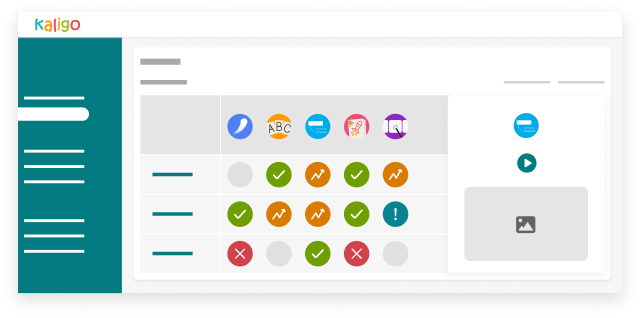
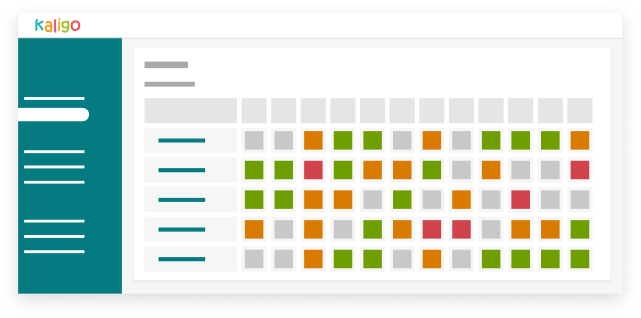
Identify Skill Acquisition at a Glance
The skills dashboard saves you time. You’ll have an overview of your class’ skills worked on with Kaligo across all exercises completed by your students. Using the same color code (red/orange/green), you can easily see if skills are secured, developing or need attention for each child. For example, which students have not yet mastered writing the letter “P” in uppercase?
By filtering, you can precisely target unacquired skills and perhaps create groups to work on specific skills for tailored pedagogical differentiation for each child.
Easily Track Your Students’ Progress
Month by month, monitor your students’ progress on Kaligo exercises through graphs. Identify students facing challenges and those excelling the most. Download the graphs in .pdf format for each child and share them with families.